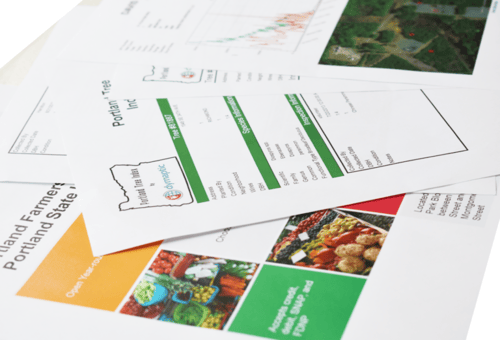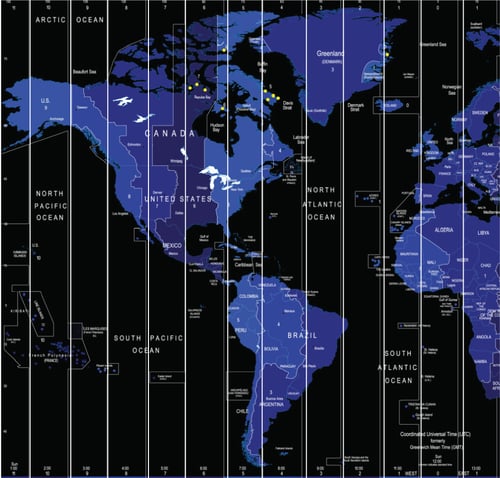Creating Feature Reports Using Drag and Drop
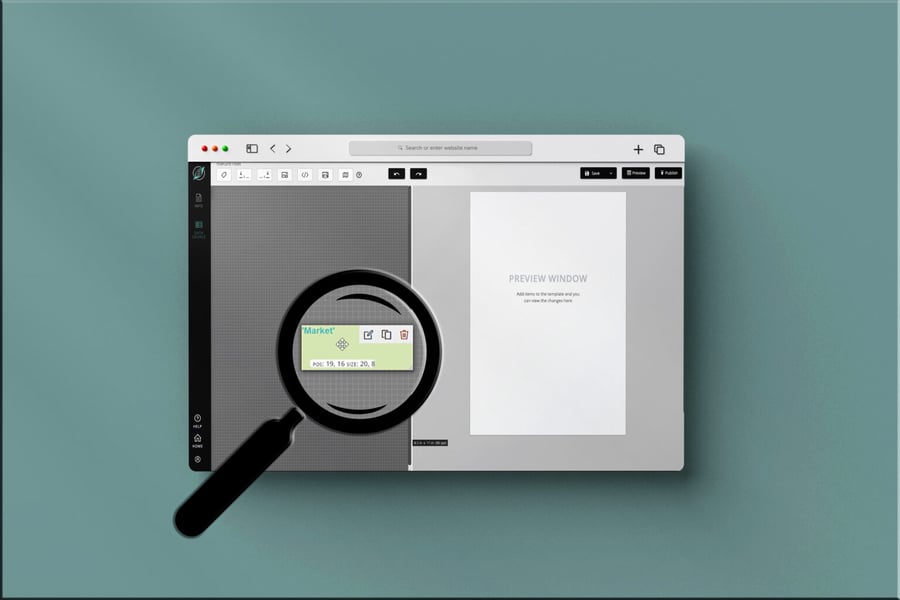
Infomaptic provides a simple What You See Is What You Get designer that allows you to quickly design templates by dragging and dropping items onto the design surface, configuring them, and seeing a live preview as you build the report. You can also open a preview in a separate tab if you need to see what the full report will look like.
To design a report, simply drag one of the template items onto the design surface.
You may move, edit, duplicate, or delete any item within the design surface.
As you place and edit items on the design surface, the live preview will automatically refresh to show what the report will look like when published. You can also get a larger preview in a new tab by clicking on the Preview button in the Save and Publish section.
As you work, you can Save your template as often as you like. Infomaptic does not currently auto-save. Saving your work in a template does not make it visible in the viewer by other users. That only happens when you press Publish.