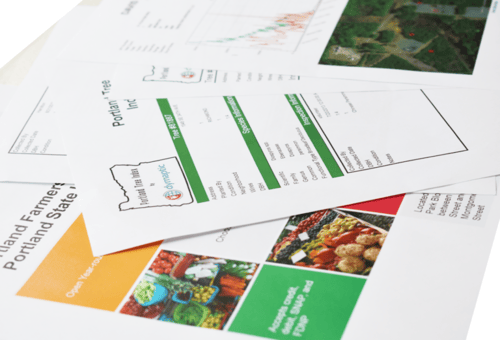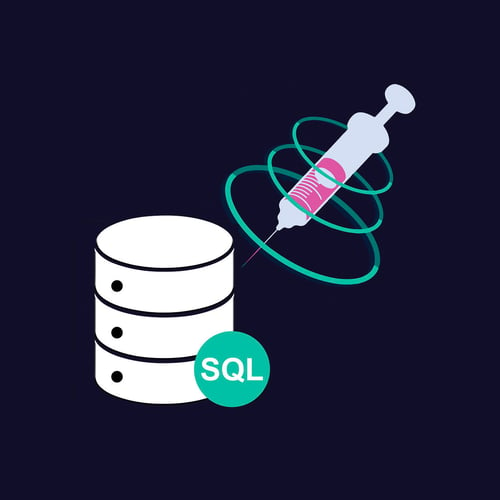PORTLAND, OR – September 22, 2021. Dymaptic, an Esri Silver Esri Partner Network partner, just announced the official launch of infomaptic –...
Managing Time Zones in Infomaptic: Using Date.ConvertTimeZone and Date.ToUTC
Jan / 19 / 2022
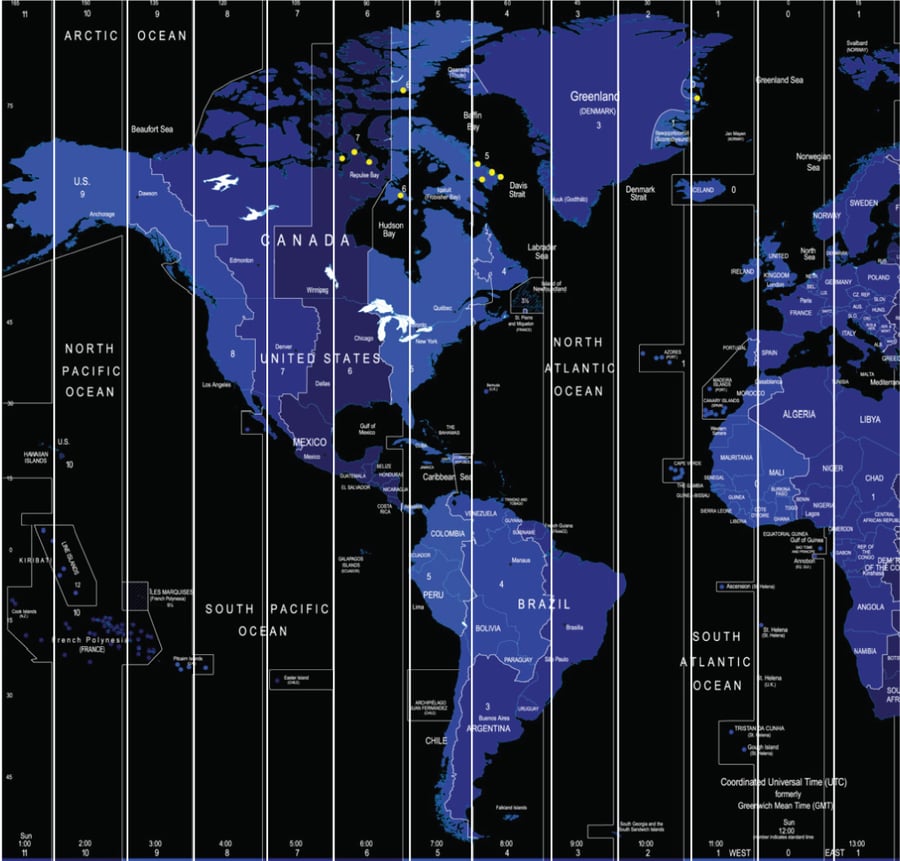
Dates in ArcGIS services are often time zone naive, meaning that the time zone is not specified. Infomaptic assumes Coordinated Universal Time (UTC) for such dates, as do most hosted feature services. To change the time zone, you can use the Date.ConvertTimeZone expression followed by the desired time zone.
For Example:
Date.ConvertTimeZone(data.Date.value, 'America/Los_Angeles')Date.ConvertTimezone(Date("2022-10-21T19:30:59.3780063+00:00"), "America/Los_Angeles"); => 2022-10-21T12:30:59.3780063+00:00The function, ConvertTimeZone, has the following parameters:
Likewise, if the date does have timezone information, or you have already set it, you can use the ToUtc function to convert it back to UTC. For more details, check out the docs for ToUTC or ConvertTimeZone.
Check out the video below for a detailed review!
Related articles
Christopher Moravec
….it seems like making quick, shareable, easy, dynamic reports from ArcGIS Online data should be a solved problem. Yet, it isn’t. Until now.
Christopher Moravec
As most of you know by now, we’ve been hard at work getting our reporting/visualization product out the door (infomaptic). It’s super close;...