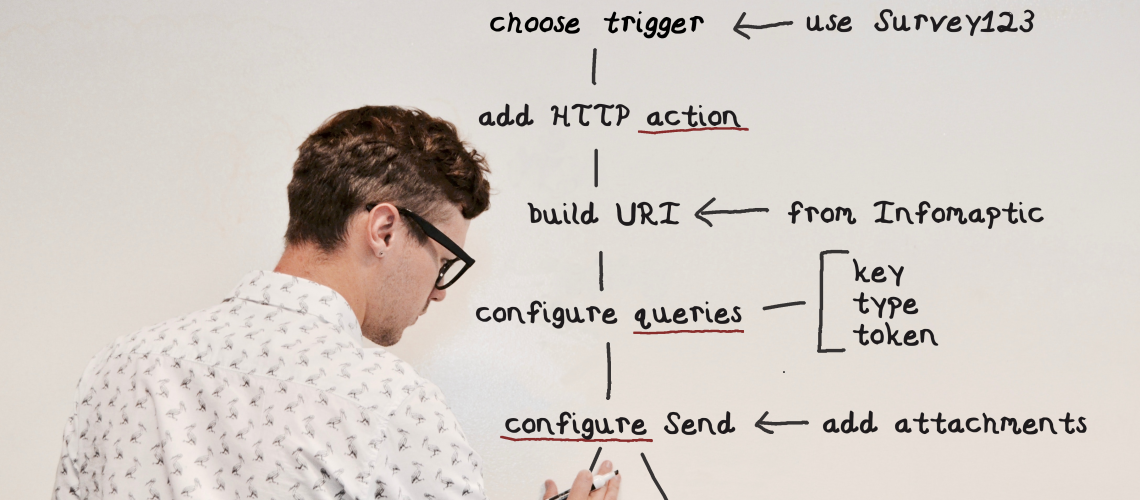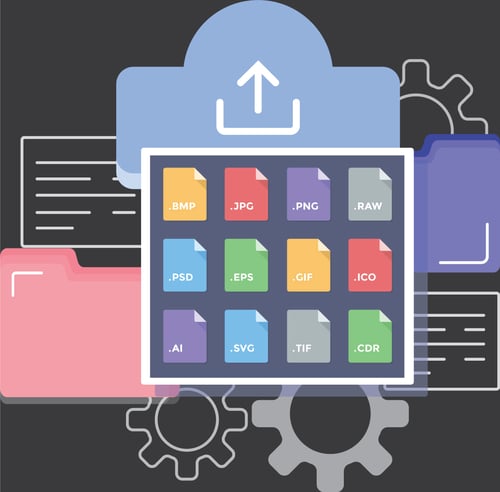Build better reports by integrating Infomaptic with Integromat


Recently, Esri recently posted about their new Field Maps integration with Integromat (https://www.esri.com/arcgis-blog/products/field-maps/field-mobility/arcgis-field-maps-app-for-integromat-released-sept-2021/). It seems like a good time to show how Infomaptic can integrate into workflows with Integromat and other automation tools.
Integromat is one of several automation tools available today. It provides you with hundreds of different connectors and processes so that you can make automated workflows without writing any code. These tools are great for connecting systems, such as creating work orders when new records are submitted, sending email alerts, and managing approval processes.
For our example, we will solve a real-world problem. As part of our support for Infomaptic, we want users to interact with us in as many easy ways as possible. For us, that means having a dedicated email address, a phone number, a Discord community server, and even a Slack organization. All of these work wonderfully, but we needed a way for users to request access to our Slack.
Enter Survey123, Integromat, and Infomaptic!
To get started, I created a simple form in Survey123 to collect the user’s name, email address, and if they are already an Infomaptic user (that last part is just because I was curious and we will add you to our Slack regardless).
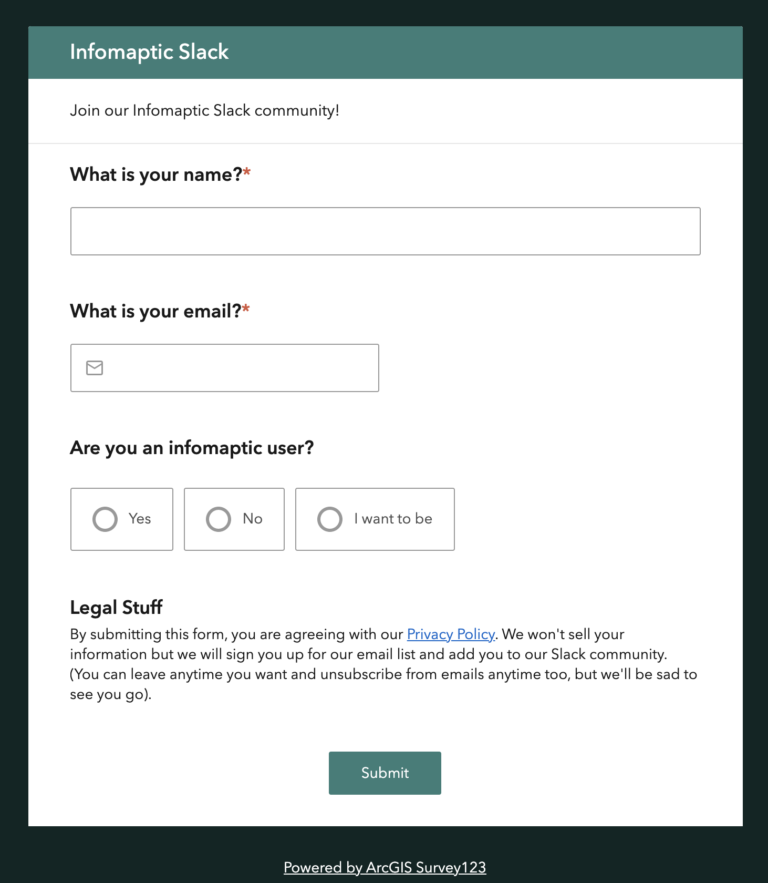
Next, I created an Infomaptic template connected to the Survey123 feature service. There are only a few attributes to position, so the Survey123 and the Infomaptic template only took me a few minutes to build.
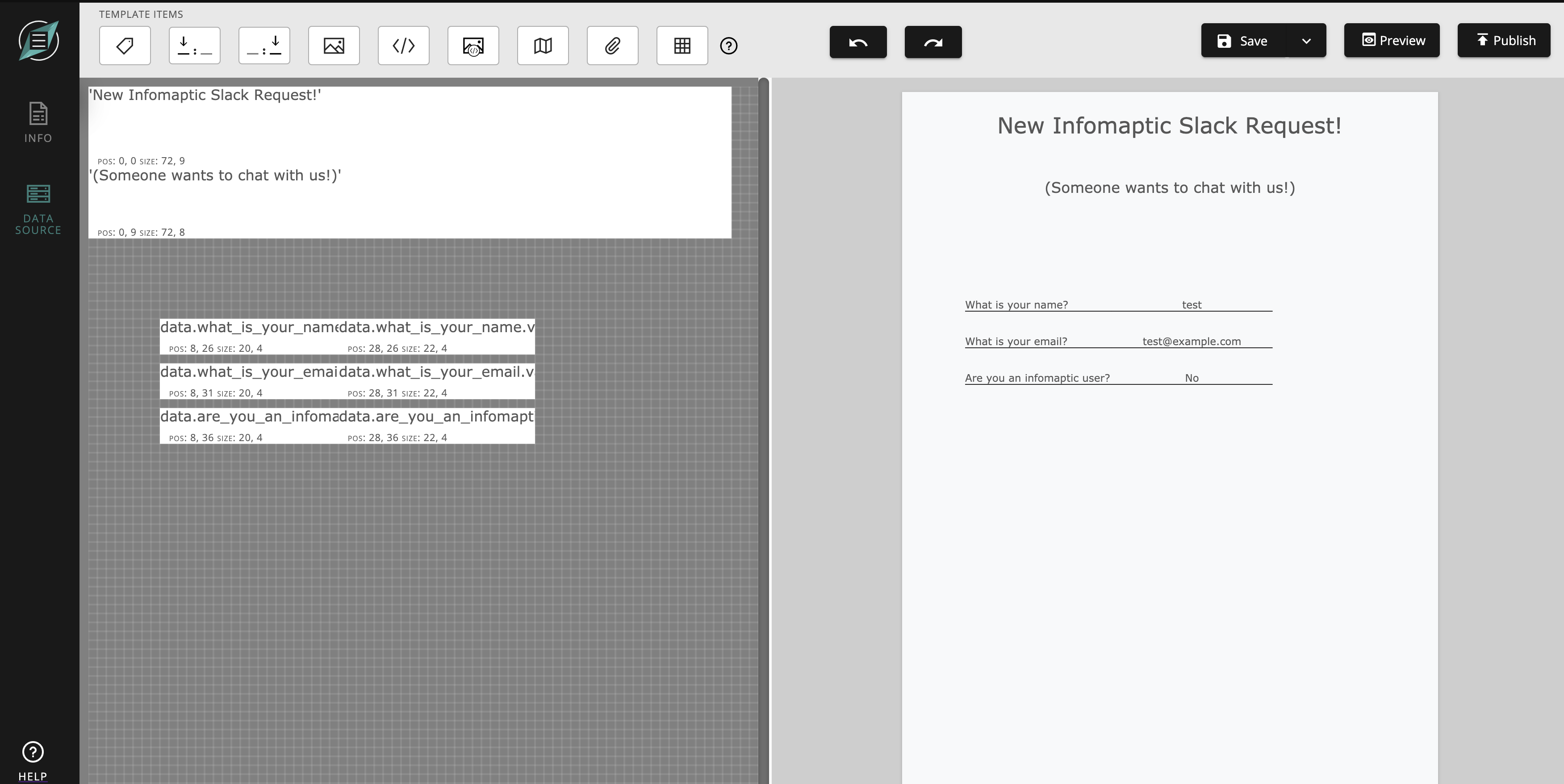
Now, each time someone submits a form via Survey123, I want an email to get sent to a few key people with a link to the Infomaptic report for that submission. This workflow only needs two steps in Integromat.
- Survey123: Watch Survey
- Microsoft 365 Email: Create and Send a Message.
The most time-consuming part was finding the Microsoft tool to send an email via Office 365; I was looking for the word “email” when I should have been looking for “Message.”
To include a link to a specific report through Infomaptic, I need to construct the correct URL, which I can get from the Publish popup in Infomaptic!
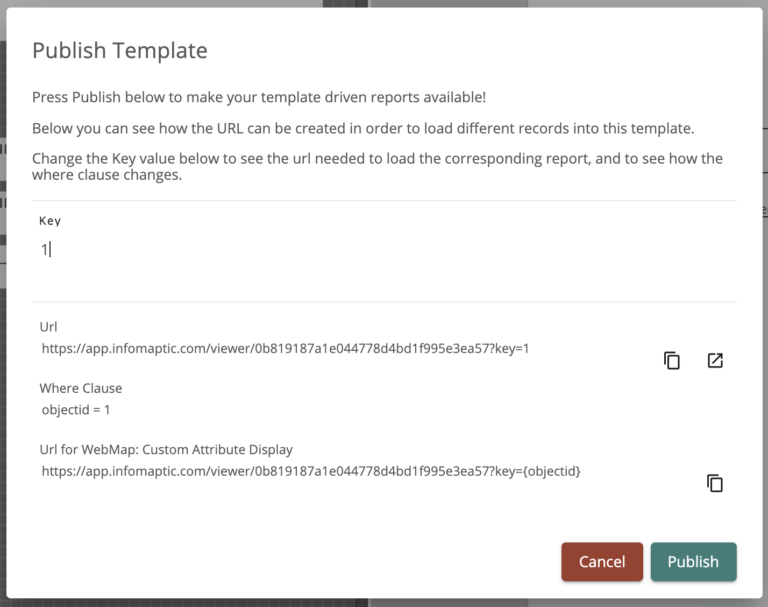
Build an HTML link like so, using the variable in Integromat feature: result: objectid that points to the Infomaptic report Url.
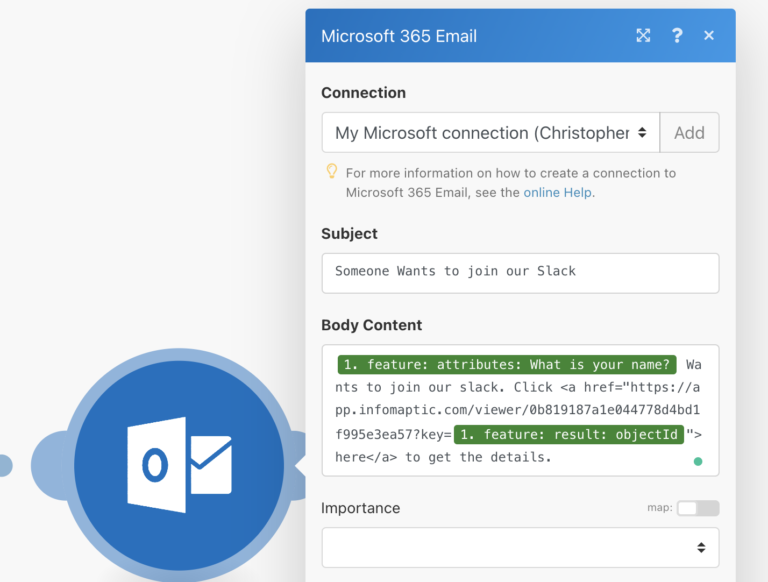
That’s it! Now each time someone wants to join our Slack, I get an email about it, with an Infomaptic report containing all of the details.
Infomaptic makes this type of integration straightforward. I’ve wondered, though: would users like to generate the pdf in the workflow and attach it to the email instead of having a link? Attaching a PDF creates a static view of the record, which has pros and cons, and we’d love to discuss them with you, so join our Slack or Discord, or send us an email!